BOUNCE and UNSUBSCRIBE management
What are bounces?
Analyzing the statistics of your newsletters’
sending, you may have identified the “Bounce” and “Error Messages” sections, which are emails that were not received, and you may have wondered why some communications did not reach their recipients. By searching on Google, you may have found information
about what bounces are.
Bounces are those
emails that, although sent, are blocked (“bounced”) by the receiving server and not delivered to the recipient.
The percentage of messages that bounce back because their delivery is impossible is the
bounce rate (or bounce rate), which is an important indicator of list quality.
Hard and soft bounce
Depending on the type of error, we distinguish bounces in
hard and
soft.
Hard bounces are permanent errors that typically occur when emails are sent to nonexistent or no longer used (and therefore disabled) addresses.
Soft bounces are temporary errors that occur, for example, when the receiving server has temporary reception problems or the mailbox is full and cannot receive additional messages.
In this case, we attempt multiple deliveries until, in the absence of a positive response, the bounce is classified as hard and managed as such.
How are bounces managed on Infomail?
When a list is uploaded, Infomail automatically identifies any addresses that are incorrect from a formal point of view (e.g. missing the “@” symbol, space between letters, missing domain) and discards them.
This is already a great way to avoid sending communications to .
incorrect addresses.
On the first send, it will be possible to verify the presence of addresses that, although formally correct, are in fact incorrect.
For example, the address “mario.bianchi@tiscali.i” will be discarded by Infomail because the top-level domain “.it” is missing, while the email “mario.bianchi@tiscali9.it” will be correctly loaded into the list, even though it does not exist.
On the first attempt, the mario.bianchi@tiscali9.it mailbox will bounce.
This will remain within the list but the status will change from active to inactive (visible by the prohibition symbol); all subsequent sending to the list will be made exclusively to active email addresses, while deactivated ones will be excluded and obviously not counted in consumed credits.
In the Report section, you can see the sending statistics and the bounce rate.
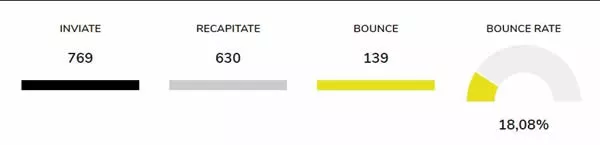
To get information about the exact type of error, just click on the button at the top right “
“Download detailed statistics“, download the Excel file, and analyze the column under the “
Error Message”
section in the sending statistics.

How to analyze bounce error codes
The receiving server’s response is provided through a numerical code to which a brief description is added.
The most common error code is 550, which indicates the impossibility of reaching the recipient’s mailbox.
The error message shown in the above image indicates that the recipient’s mailbox is full, so the email client has rejected the message.
Here are other examples of email client responses:
‘smtp; 550-5.1.1 The email account that you tried to reach doesnot exist. Please try 550-5.1.1 double-checking the recipient”s email’ (non-existent email)
‘smtp; 550 5.1.1 <m******@*******a.net> : sorry, nomailbox here by that name (#5.1.1 – chkuser)’ (non-existent email)
‘smtp; 550 Requested action not taken: mailbox unavailable’ (non-existent email)
‘smtp; 550 Invalid Recipient [smtp-19.iol.local; LIB_520]’ (non-existent email)
As you can see, although the error code is the same, the description can vary from server to server.
It can also happen that the reported message is not correct, as in the case where a mailbox is indicated as full when it is actually no longer used and disabled.
Excluding Bounced Email Addresses
Excluding bounces from
bounces all subsequent sends after the first not only provides great convenience but also saves credits!
For this reason, if you need to reload a previously used list, we recommend removing all non-existent addresses first.
How?
After each sending, download the statistics and check the types of bounce errors, bouncego to the list on Infomail, and delete the boxes with this type of error.
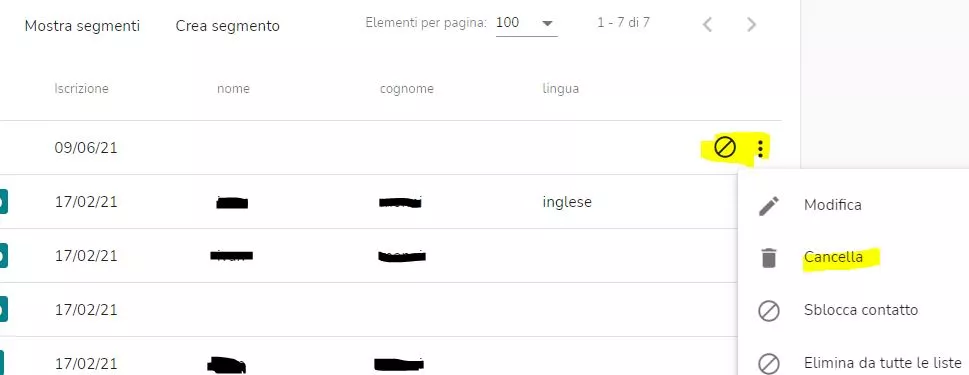 It is different for unsubscribed email addresses.
Unsubscribed addresses will no longer appear on the list and cannot be directly reinserted.
You can find the unsubscribed in the Lists section by clicking the button in the upper right.
If a user has unsubscribed by mistake, you can reactivate them from within the Blocked Contacts list and re-add the email address to the list.
It is different for unsubscribed email addresses.
Unsubscribed addresses will no longer appear on the list and cannot be directly reinserted.
You can find the unsubscribed in the Lists section by clicking the button in the upper right.
If a user has unsubscribed by mistake, you can reactivate them from within the Blocked Contacts list and re-add the email address to the list.
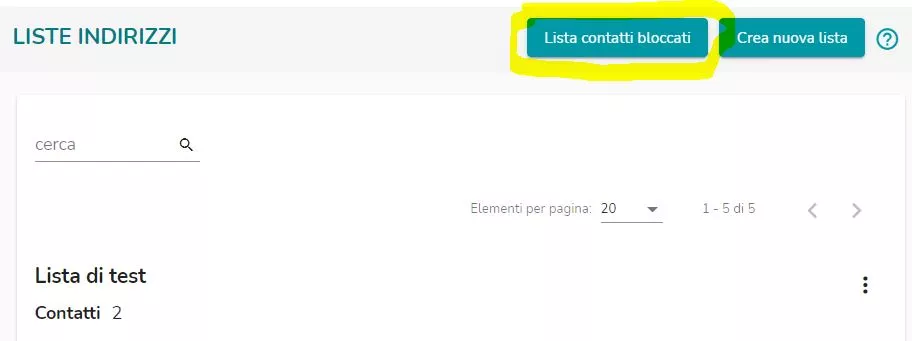 Return to the user manual menu.
Return to the user manual menu.
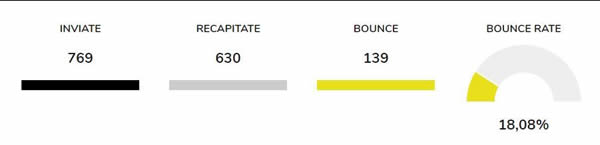 To get information about the exact type of error, just click on the button at the top right ““Download detailed statistics“, download the Excel file, and analyze the column under the “Error Message” section in the sending statistics.
To get information about the exact type of error, just click on the button at the top right ““Download detailed statistics“, download the Excel file, and analyze the column under the “Error Message” section in the sending statistics.

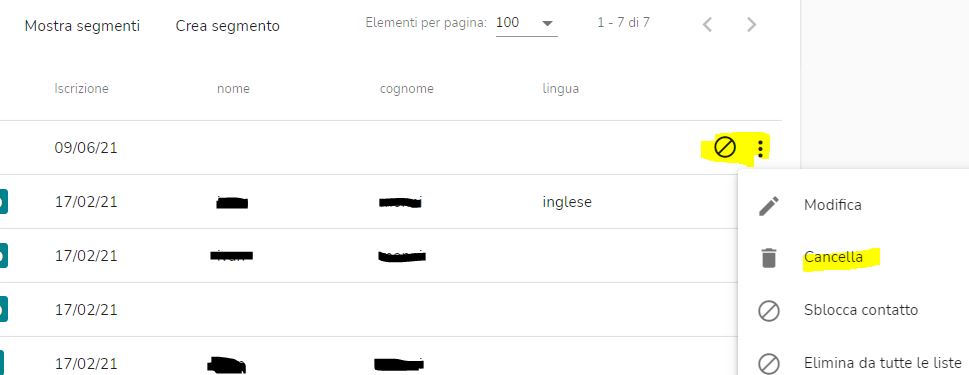 It is different for unsubscribed email addresses.
Unsubscribed addresses will no longer appear on the list and cannot be directly reinserted.
You can find the unsubscribed in the Lists section by clicking the button in the upper right.
If a user has unsubscribed by mistake, you can reactivate them from within the Blocked Contacts list and re-add the email address to the list.
It is different for unsubscribed email addresses.
Unsubscribed addresses will no longer appear on the list and cannot be directly reinserted.
You can find the unsubscribed in the Lists section by clicking the button in the upper right.
If a user has unsubscribed by mistake, you can reactivate them from within the Blocked Contacts list and re-add the email address to the list.
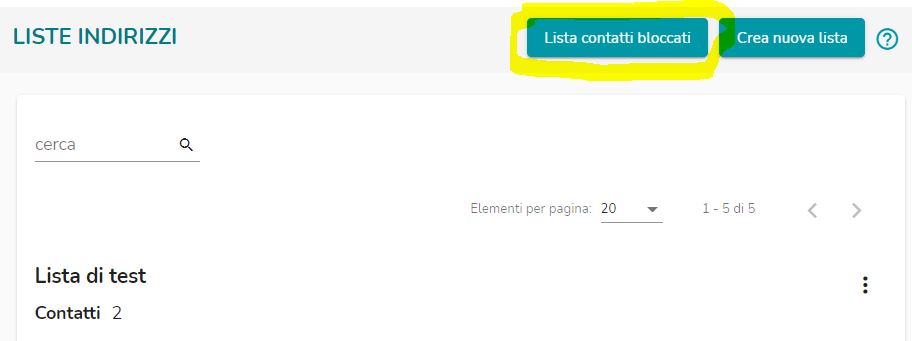 Return to the user manual menu.
Return to the user manual menu.